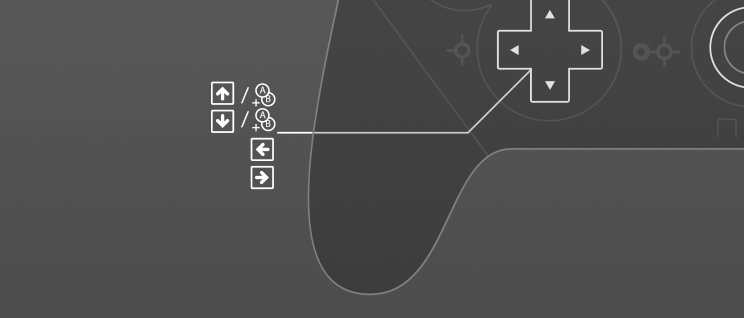How to useNintendo Switch Pro controlleron PC
Using Nintendo Switch Pro controller on PC is a great idea if you know how to adjust it properly. Some games detect it after a few pretty easy steps, other ones require deeper customization. But in both cases, reWASD is a must-have tool. In the article below, I'll tell you a bit more about how to use Nintendo Switch Pro controller on PC and how reWASD enhances its powers.
How to start using Nintendo Switch Pro controller on PC
reWASD is a gamepad mapper that allows you using various controllers for PC games. Some titles already have the controller support, but deeper customization will help you get the best gaming experience. To start using Nintendo Switch Pro controller on PC or to adjust it, download and install reWASD, then reboot your computer. After the reboot, connect Nintendo Switch Pro controller to PC via cable or via Bluetooth, and you will see it in reWASD. Now, let's talk a bit about its huge functionality.

How to use Nintendo Switch Pro controller on PC with DirectInput games
DirectInput is an API created by Microsoft to unite games and input devices. A few years ago, it was pretty popular and a kind of must-have for all game developers. Time changes, and now not all up-to-date games work with it, but you can still find a lot of ones that do. Nintendo Switch Pro controller is based on DirectInput, however, without the additional customization, it is still not detected by DirectInput games.
Here is why you need reWASD. After it is installed, you just need to connect your Nintendo Switch Pro controller – Windows 11, 10 will see it as a proper device, and it will be detected by all DirectInput games. No mappings, no additional adjustments are required. You just use Nintendo Switch Pro controller on PC with pleasure, while reWASD does its magic.

How to use Nintendo Switch Pro controller on PC with XInput games
As it was mentioned before, not every modern game works with DirectInput devices. XInput is meant to be a new standard in game development. It is the one that perfectly works for Xbox gamepads but doesn't give us any clues of how to use Nintendo Switch Pro controller on PC. Or does? ;)
The idea is pretty easy. To use Nintendo Switch Pro controller on PC with XInput games, we need to turn it into an Xbox 360 controller. And with reWASD, it is as easy as ABC.
Just a few steps: add a new game in reWASD and remap any Nintendo Switch Pro controller button to the similar one from Xbox 360. You will find the list of Xbox buttons at the end of reWASD mapping drop-down list. Then, press Apply and agree to hide your controller in the confirmation. Now when you use Nintendo Switch Pro controller on PC, the system and games think that Virtual Xbox 360 gamepad is working.

How to use Nintendo Switch Pro controller on PC for games without controller support
Some game developers are still sure that you won't need to use Nintendo Switch Pro controller or any other gamepad on PC but on console only. That is why there many up-to-date games that do not support controllers at all. We do not agree with such a lie of the land and recommend you to remap your controller to keyboard and mouse to enable controller support in any PC game.
All you need to do is choose the button on your Nintendo Switch Pro controller and add reWASD mapping to it. You will create your personal layout so each action will be linked to the most suitable control. If you don't want to spend your time adjusting buttons, you can import ready-to-use configs from our Community. In any way, you will be finally able to use Nintendo Switch Pro controller on PC and with any PC game.

How to calibrate sticks of Nintendo Switch Pro controller on PC
Nintendo Switch Pro controller is nice, lightweight and powerful. However, it has a minor disadvantage. Its sticks are not calibrated at all and it is impossible to control anything with them. If you have just started using Nintendo Switch Pro controller on PC, you need long and annoying calibration. Or… you need reWASD!
After you install reWASD, it enhances the sticks of Nintendo Switch Pro controller so you may use them with pleasure. In addition, reWASD has many other stick settings you may be interested in. You can change the stick response, add deadzones, map additional actions to stick zones, swap sticks or invert their axes. Visit Advanced section of stick mapping frame to get more from your Nintendo Switch Pro controller on PC.

A few more tips about using Nintendo Switch Pro controller on PC with reWASD
Let's get back to the beginning of this article. It was mentioned above that reWASD is a gamepad mapper with pretty exciting features. So, it doesn’t only let you use Nintendo Switch Pro controller on PC but also helps improve your gaming experience.
Long story short. With reWASD, you can add difficult combos; enable turbo or toggle mode for any button; add more mappings with Shift configurations and Shortcut functionality. You can enable Rumble, swap gamepad buttons or adjust the sensitivity of mouse mapped to analog and digital controls. You can do almost anything you may imagine. And if you don’t believe us, you just need to try :)

How to use gyro of Nintendo Switch Pro controller on PC
Did you know that you can aim and move your camera while rotating the controller? The only thing you need is a virtual stick which you can bind to Nintendo Switch Pro controller gyro movements, and PC will see the new input and will let you actually use gyroscope with the games that know nothing about it.
The steps are easy: click the Gyro icon on your controller in reWASD and select the preferable input. In most cases, you will need the right of left virtual stick. Then, choose between two modes reWASD has: Gyro or Tilt. We advise you to test both but we think that Gyro will work better for camera movement, while Tilt is great for driving in racing games. Which one will become your favorite one?