How to remapmouse buttonsto keyboard keys and mouse macro
Do not let anyone else decide what your mouse can do. Even if there are no additional buttons, you can add any mouse macro or remap mouse buttons to keyboard keys, gamepad controls or mouse moves.
How to start with macro mouse software
reWASD is an all-in-one app for controllers, keyboard and mice. No matter which device you have, the app will serve you best. Download and install reWASD, choose your mouse in the bottom left corner of the main window and start adding powerful keyboard & mouse macro sequences in just a few clicks.

How to remap mouse buttons to keyboard keys
Five mouse buttons have pretty limited functionality and so it is a good idea to add more power and to remap mouse buttons to keyboard keys. Choose the one you need and look at the long list of reWASD mappings. Here, you will see standard and media keyboard keys, digital and analog mouse controls and even Xbox 360 buttons.
Select a suitable mappings and press Apply to remap mouse buttons. New actions will work in any software or game. However, you can adjust associated apps and enable config only when the chosen one is in focus. It will let you set various actions depending on the software needs.

How to turn your standard device to a mouse with programmable buttons
Your physical device is limited to three or five buttons only? Let’s turn it into that fancy mouse with programmable buttons. With reWASD, you can add unique actions to Single, Long, Double, Triple, Start and Release presses. In this case, you will get new action when you press and hold the button or when you quickly tap it twice or trice. Also, you can create a shortcut and emulate addition mappings when you press several mouse buttons together.
Quick Tip: It is better to remap mouse button's Single Press to the same virtual action and add Unmap to switch the native device’s behavior off.

How to make a mouse macro
Wait a bit, a mouse with programmable buttons allows you to add mouse macro and not only the keyboard actions, right? Yes, we do not forget about this feature. Switch Key Combo on and create adjustable combinations of keys, pauses, breaks and even controller buttons.
To make a mouse macro faster, use the recorder that is embedded into our Combo Editor. Also, you can add the keys manually. Each added key has “down” and “up” that mark a press and release. You can rearrange those nodes the way you need to emulate a different key duration or consequently pressed controls.

How to disable mouse buttons
Standard mouse lacks a few buttons but in some cases, it is an advantage. Those controls on the side of the device may be pretty annoying. Want to switch them off? reWASD may help once again. To disable side buttons on mouse, choose the one and press Unmap. Then, the system won’t get any signal from it and you do not need to worry about accidental presses.
Still, you can take advantage of the additional controls. After you disable mouse buttons, you can add some mouse macro that is activated by Double or Long press. It is hard to double-click a button accidentally, so this action will be intended. Also, you can group your mouse with keyboard and set a Shift modificator that activates a new layout on the mouse. In this case, your side buttons will work only if a certain keyboard key is held.

How to set a mouse macro for a gaming mouse
If you have a mouse with programmable buttons but do not like the mouse macro features the native software suggests, you can try to remap it in reWASD. You will need a bit of adjustment to start. Go to the original mouse software and remap additional button to some keyboard key. Then, go to reWASD, click the keypad icon you will see on the left from your mouse and add the key chosen on the previous step to the list of mappings. Now it is ready for mouse macro from reWASD.
reWASD distinguishes the keys from a physical keyboard and the ones that are initiated by your gaming mouse. Even if it is the same key, it will have different meaning thanks to our mouse macro software. Now, all reWASD powers including Activators, Shifts, Shortcuts and Combos are at your service.
You may also like

How to remap mouse buttons with reWASD?
August 16, 2019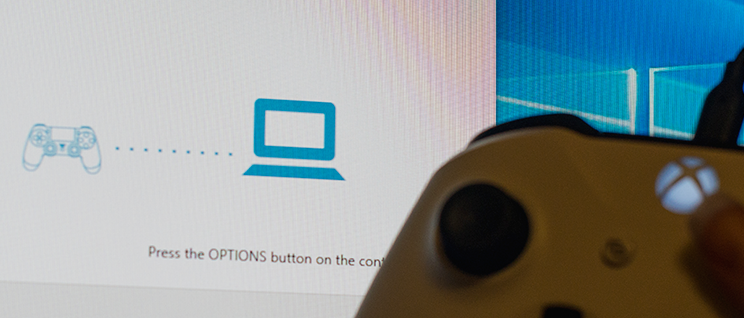
How to use PS4 Remote Play without controller
September 6, 2019