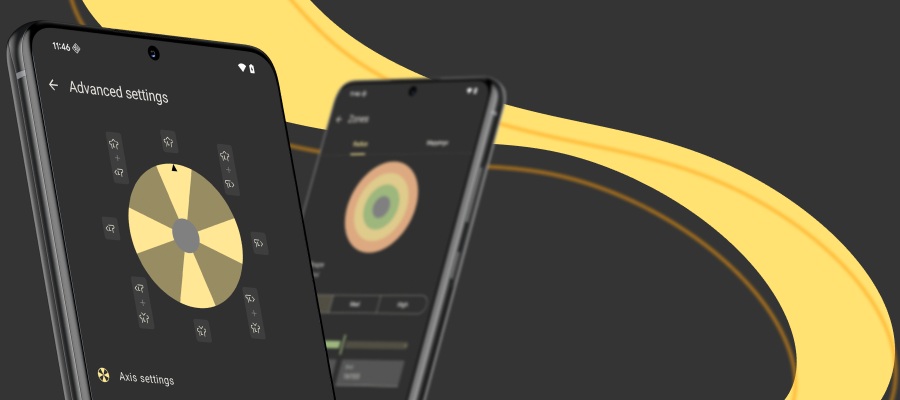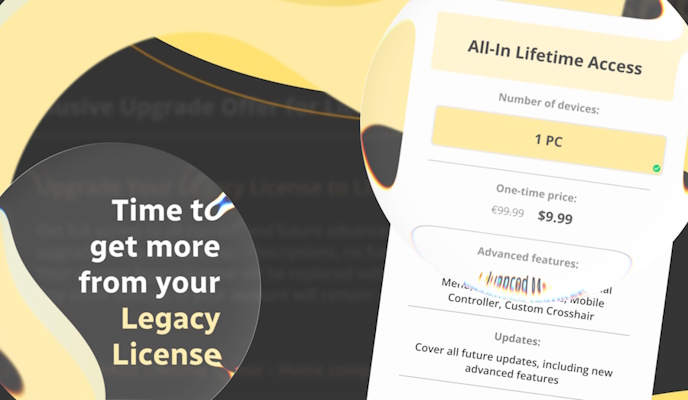The fact that a game comes out on a certain console exclusively is great, the gameplay always feels special and unique. A huge disadvantage is that you don’t always have the console, unlike the wish to play a console exclusive. You’d most likely have a PC nowadays, and decide to use console emulators. Today we’re gonna help you if you’re a huge SNES fan that wants to play on NES emulator with controller support provided by reWASD :)
The best about using reWASD is that you can achieve any SNES emulator controller support. Nintendo has released a lot of different consoles, and many of them have PC emulators now (DS, 3DS, Wii U, NES, SNES, Switch etc.). Here you will find Citra controller support preset that you can use on PC, ZSNES controller preset, DesMuME controller support layout that is fully customizable (as any other config in reWASD community), and you will also know how to use Xbox controller with Dolphin.
Make a custom setting for Citra controller support
Citra is the first Nintendo 3DS emulator, created in 2014 by Citra team. This emulator is free and available to try, it’s easy to use, and you can use controller with Citra to play great games like The Legend of Zelda: A Link Between Worlds, Monster Hunter Generations, Pokémon Sun and Moon and more. There’s a basic layout in Citra that comes for your keyboard (note, that depending on a certain game it may vary), and we managed to create the Citra controller support setting for reWASD. It contains all the mappings, so will work for any game:
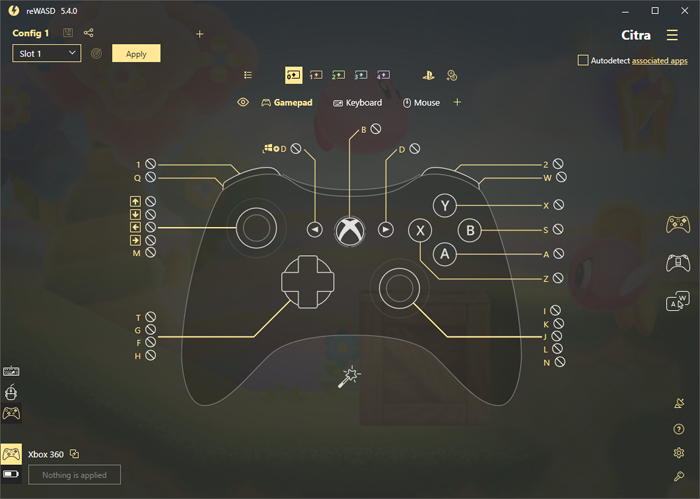
You can create your own config from scratch, or modify this config so you could use controller with Citra in the handiest way. Wonder how can you do it?
- Download and install reWASD
- Create the Citra controller support profile, don’t forget to add the boxart for a fancy look :)
- Check out the bindings that you need to map for Citra controller support, and add them to the config
- Save, apply, play!
Create a DeSmuME controller support preset
DeSmuME is an emulator for Nintendo DS console, that means that now you can play whole lotta oldschool games on PC. If you use controller with DeSmuME, you can play Pokémon Dash, Time Hollow, Sonic Chronicles: The Dark Brotherhood and other DS games on PC with gamepad! The DeSmuME controller support scheme we created looks kinda like the native layout that DS has, just to make it feel familiar. Mouse added to right stick as well, to make navigation a bit easier:
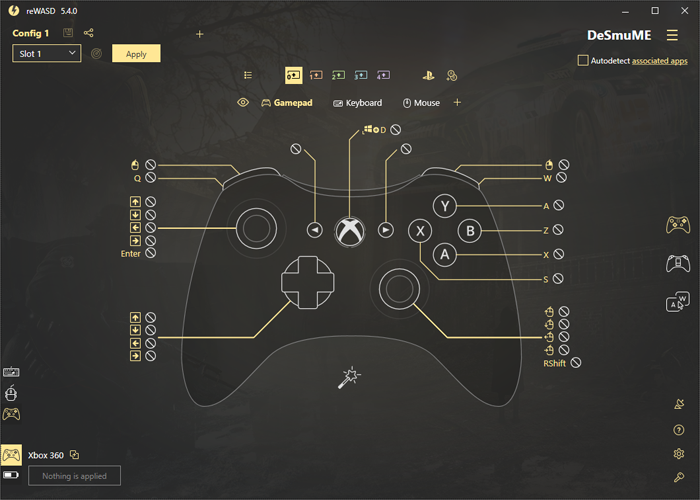
If you want to make your custom DeSmuME controller support config, you might need some help. Come see the detailed how-to about how to use joystick mapper for Windows. Making your NES emulator with controller support is as easy as pie!
Make a ZSNES controller support config
ZSNES was developed back in 1997, and it’s a Super Nintendo Entertainment System emulator that is completely free to use. The huge perk is that you can play good old games on PC: Final Fight, Uniracers, Top Gear 2 and a lot of other games are now playable, even if you don’t have a console. Although, it’s not a NES emulator with controller support: as we know, ZSNES controller support is unavailable initially, and that’s why using a joystick mapper is not a bad idea at all. Plus, all the games that came out to SNES are meant to play with a controller, and that’s the reason why our team created this preset to use controller with ZSNES. This layout is similar to the regular SNES controller, and it covers all the keyboard controls that are needed for proper ZSNES controller support settings:
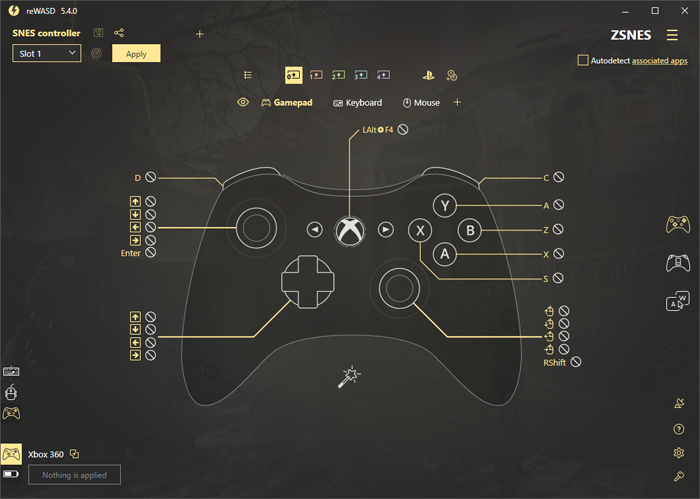
Note, that depending of the game controls may vary, and that this ZSNES controller support setting might require some changes.
If you’re feeling enthusiastic about making your own config from scratch — feel free to improvise. Complete the following steps for a good start:
- Get reWASD from our official site and install it to your PC
- Add new profile for ZSNES controller support, add a background picture to make it look good
- Assign the needed keyboard bindings to controller buttons
- Now press Apply and test your ZSNES controller support layout in game!
Try reWASD to use Xbox controller with Dolphin
Dolphin is an emulator for Gamecube and Wii, and the greatest perk is that you can enjoy games in full HD. This software is free, and you can try it right away. Although you’d better figure out how to use Xbox controller with Dolphin first. You can play some great games like Metal Gear Solid: The Twin Snakes, Metroid Prime, Tatsunoko vs. Capcom and more on PC with gamepad, reWASD can help you with it. Create a custom config and play any game that’s meant for Gamecube or Wii. Or try this configuration to use Xbox controller with Dolphin that we made, the layout is similar to standard Gamecube controller:
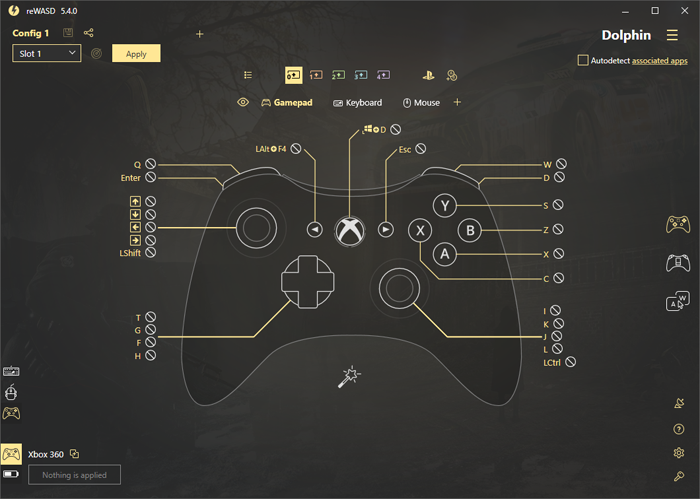
Feel free to change this config the way that will be handier for you to use Xbox controller with Dolphin. Or if you’d like to make one from scratch, come see the how to use Xbox One controller on PC to ease the creation process.
Hope these tips were useful, and you won’t have any troubles using NES emulator with controller support. Reach out to us wherever you feel comfortable: Discord text chat, on Facebook, or on reWASD Forum. Make sure to follow us on Pinterest, Reddit, and YouTube to keep your hand on the pulse.