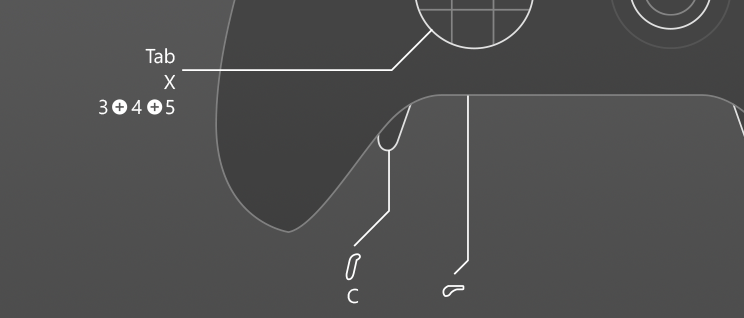How to mapXbox Elite controller
to keyboard
Proper usage of Xbox Elite on PC requires a bit of customization. reWASD allows you to map controller to keyboard, reassign Xbox Elite paddles, adjust sticks and triggers to get the best gaming experience. Here is a short guide about how to map Xbox Elite controller to keyboard.
Start using gamepad remapper
Gamepad remapper is a PC app to map controller to keyboard. It allows reassigning and adjusting controls on your Xbox Elite, Xbox One and Xbox 360. The official Xbox Elite Accessories app helps set the controller, but with reWASD you can go much deeper while mapping your controller to keyboard.
- To start, download and install reWASD.
- Connect your Xbox Elite to PC . Launch reWASD.
- Create a new profile (game or app) and add a config to it. Start remapping!

Map controller buttons to keyboard
With reWASD, you can map controller to keyboard, mouse or controller again. Choose the control or press it on the connected gamepad and adjust reWASD mapping and Gamepad mapping.
reWASD mapping assigns controller to keyboard key or mouse click.
When you press the gamepad button while playing, reWASD emulates the key or click.
Gamepad mapping is used to switch the controller buttons: use A as B for example.
When you remap Xbox controller to keyboard, it's better to switch off gamepad mapping to avoid accidental clicks. Choose Unmapped option from the list so keyboard/mouse actions only perform.

Adjust Xbox Elite sticks on PC
When it goes about buttons, it's better to remap controller to keyboard. As for the sticks, you may assign right or left one to mouse moves. In addition, you can map selected keys to Low, Medium and High zones, so there will be different actions depending on how you press a stick. It's a simple way to assign slow moving, walking and running on one stick in your favorite action game.
In addition to mapping Xbox controller to keyboard, you can adjust the stick response and calibrate the deadzone. Minimize the deadzone to make a stick more sensitive or maximize it if it's too cranky for you.

Map triggers to keyboard, mouse or control
Triggers remapping goes next. Choose the trigger, select a key for keyboard emulation and a control for hardware remap. Then you can set a remapping for each zone: Low, Medium and High. Want to get more freedom while using Xbox Elite on PC? We are working on it. Follow the updates – more options and feature are coming to reWASD gamepad remapper soon.

Map Xbox Elite paddles
The best thing about top Microsoft controller is Xbox Elite paddles.
However Xbox Elite Accessories app allows assigning them to ABXY only, and it doesn't help if you want to use them together with buttons.
reWASD releases the power of Xbox Elite paddles and saves the day.
Click the paddle and remap it to key or mouse click. Additionally, you can remap Xbox Elite paddles to gamepad control – just like Xbox Elite Accessories app does. Or assign a key combination to it. Or turn Rumble On while you press the paddle.
Now you can choose an action in your game and bind it to any keyboard key. If this key is mapped to Xbox Elite paddle, the action performs each time you press a paddle.

Remap controller to keyboard x10 more
Still don't have enough buttons to assign all in-game actions? Use Shift mode! Choose an Xbox button to work as a Shift. Remap gamepad to keyboard once again. Press and hold Shift button to use the saved mappings.
It's a good idea to choose Xbox Elite paddles as Shifts: for example, "A" button works as Jump while "Left Low Paddle + A" evokes some spell.

Map key sequence to controller button
After you are finished with the main settings, it's time for The extended functionality. Explore these two reWASD Advanced features: Combo and Rapid Fire. The first one allows you to create a macros from keyboard keys and mouse clicks and assign it to a single one controller button. You press the button – reWASD fires a combo sequence.
Rapid Fire consist of Turbo and Toggle options. Use Toggle to emulate key hold while you press the controller button and Turbo for non-stop fire while you hold it.

Use Xbox 360 macro controller
If keyboard combos are not your cup of tea, there is another option. You can use our virtual Xbox 360 macro controller and add its buttons to your sequence. Once you press a button on your physical gamepad, we emulate the controller macro on Xbox 360. It is better to hide your gamepad from the system (reWASD will ask you to do so if necessary), and then the game will see the virtual controller only and you will be able to create amazing combos out of controller buttons.
Same for Turbo and Toggle. Need to apply Rapid Fire to “controller” button? Check the relevant option, and our Xbox 360 macro controller will do the rest.

Add combo or mapping to Shortcut
Still have some mappings but not enough gamepad buttons? Try Shortcuts. Shortcut is a combinations of 2, 3 or 4 digital gamepad buttons. Pressed together, they activate a mappings. Pressed one by one, they activate their usual mappings.
This feature is pretty cool to use on paddles. Remap Xbox Elite paddles to keyboard and then add mappings for both Left paddles or both Right buttons, or all of them pressed together, and you will get even more actions out of the main Xbox Elite advantage.

Unleash the power of Xbox Elite on PC!
When the mapping of Xbox controller to keyboard is done, stick and triggers are adjusted and Xbox Elite paddles are reassigned, it's time to play! Select a slot on your Xbox Elite and click "Apply" button. When you see “Remap is ON”, it means that everything is ready for your awesome gaming experience with reWASD.
Also, you can associate the game with the app and reWASD will apply the config automatically once the app is opened. And you can use up to four slots for any controller even if they do not have slots at all.