Steam controller. Xbox One Chatpad. Fully customizable LEDs
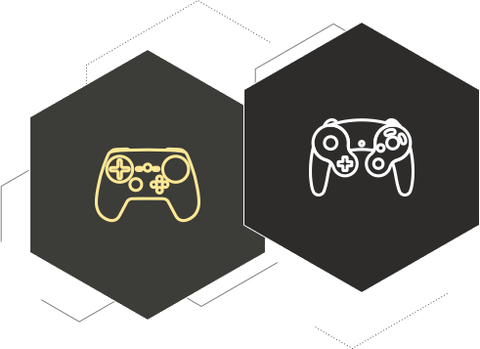
How to change Steam controller settings for any game or app
With each release, we are adding more and more supported devices you can remap and use with reWASD. This time we have two new ones: Steam and GameCube. If you are wondering how to change Steam controller settings for non-Steam games or use your GameCube gamepad on PC, just download and start using reWASD 5.5.
And now, a few important details. We work with GameCube in two native modes but recommend you using Wii U only because it supports vibration and analog triggers. You can connect the Steam controller via Bluetooth adapter, native dongle or cable, and reWASD will see all three connection types. Once you start adjusting Steam controller settings in reWASD, we will need to hide it from the system and other apps to do a bit of magic, but no worries, when remap is off and you do not open a config with a Steam controller, it will be back to the normal state.
Also, we have amazing news for those who use DualShock 3 and PS3 Navigation controllers. From now on, you can connect them via Bluetooth without any third-party drivers, and they will be fully visible and remappable in reWASD.
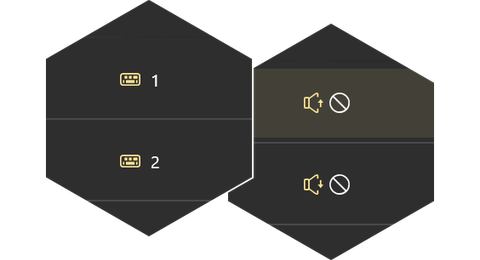
How to remap Xbox One Chatpad
The list of newly supported devices is extremely big this time, and this very special thing deserves a separate section. With reWASD 5.5, you can easily remap Xbox One Chatpad, add custom mappings and combos, commands and various useful actions.
Please note that Chatpad is not the same as an ordinary keyboard. No matter how long you press and hold the button, it reports that it was released immediately. Due to this fact, some reWASD features are limited (ordinary Shift mode, Turbo, Long Press and Release activators, Hold until release combos, Shortcuts and Slots). But there are lots of other fantastic things you will be able to set and adjust, so let’s start!
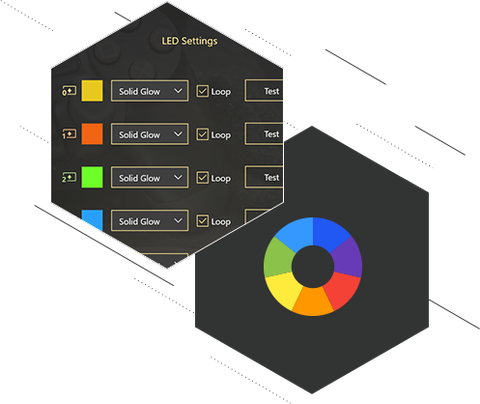
How to get more (or less) out of LEDs
The owners of DualShock 4 have already seen how the LED on their device reacts to the Shift changing. With reWASD 5.5, you can fully customize this process and adjust more activators that push the LED on. You can set a new color and a new mode (yep, Rainbow is included!), choose a custom combination of both for each Shift in each Slot, set 5 personal colors for a config and add an alarm notification when your battery is low.
Almost everything described above is also available for Razer keyboards and mice. The Steam controller has a monochrome LED, but you can change the modes for it. And finally, if you always wanted to know how to turn off blue LED on Switch Pro controller or Joy-Cons, the answer is simple — let reWASD do this for you! Also, we decided to make Player LEDs on Nintendo controllers and DualShock 3 more useful for you, and now they show which Slot is active at the moment. Enjoy!
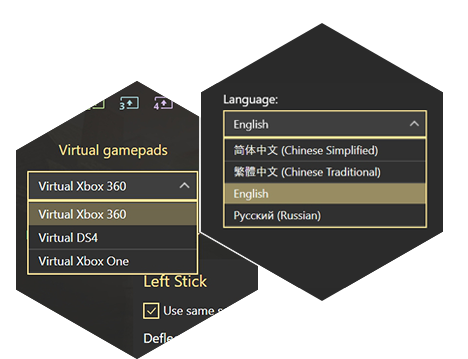
How to make things even better?
We get lots of suggestions and ideas from you, so we are constantly adding new features that make reWASD even more useful and easy-to-use. With this version, reWASD has been localized on Chinese Simplified, Chinese Traditional and Russian languages thanks to our amazing customers who made it possible. In case you want to help us with translations too, please follow this link.
This post is getting too long, so other improvements will be described as briefly as possible. Now you will be able to: set stick and gyro zones by each direction; use virtual Xbox One controller with trigger motors; set different Vertical and Horizontal axes ranges inside a Shift; define each point on a curve and each value on a slider manually and many-many more. Do not hesitate to check it by yourself!