Emulate DS4 touchpad Swipes and Taps with reWASD 5.4

Emulate DS4 touch, swipe, zoom
reWASD is proud to be an app that makes PS4 Remote Play and PS Now accessible for more users with our virtual DS4 controller. However, it missed one important thing — touchpad. Well, not anymore! Download and install the new version to learn how to emulate DS4 touchpad on PC and trick all exclusive games from Sony.
With the new version and Combo feature, you will be able to add a virtual swipe with a customizable duration, emulate tap with one or two fingers on a certain part of the touchpad, let the game think that you pinch in or stretch out and mix all those actions in a combo. That is going to be awesome!
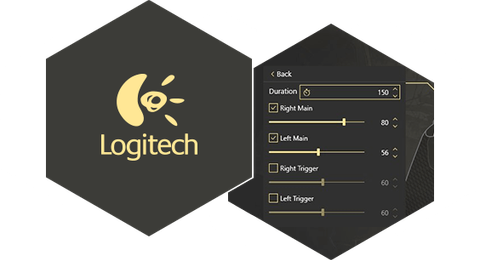
Remap Logitech F310, F510 and F710 controllers
More supported devices are our big priority, and here are three new ones today! Now reWASD works with three fan-favorite generic controllers from Logitech. As you may know, those devices have two modes: XInput and DirectInput. No matter which one you prefer, reWASD works with both. However, we recommend using XInput to get analog triggers and vibration.
By the way, vibration in reWASD goes to the next level with the new version. Meet Advanced Rumble section where you can choose a motor, intensity and duration of each Rumble reWASD sends to your controllers. And if you are a lucky owner of a gamepad with impulse triggers, you can adjust them too. All others will be able to emulate them though because Rumble is enabled on triggers since reWASD 5.4.
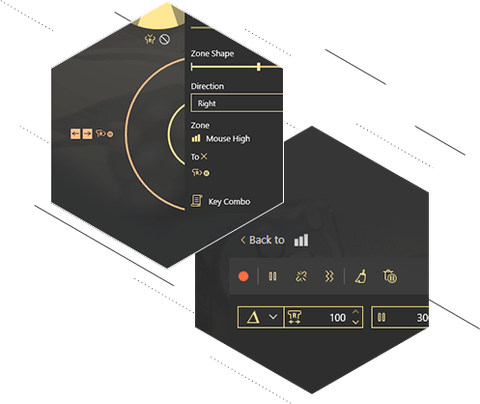
Add mappings to fast mouse moves
More cool things are coming to those who use reWASD with a keyboard and mouse only. With the new version, you can set a High zone of your mouse — the fast move, — and add any mapping or combo to it. We suggest using a relative stick deflection here. So, once you make a flick, reWASD launches a combo with a deflected stick. You do not need to move more, but the game still sees that the virtual stick is deflected, and so the camera moves. Do not hesitate to try our updated default config to see how it works for you.
Also, we considered numerous requests and decided to enable “Unmap” for L-Ctrl, L-Alt and Tab keyboard keys. Enjoy ;) However, please be careful with the keys that are important for your system. In case something goes wrong, you can always use our emergency stop — Ctrl+Alt+Del on a physical keyboard.