Swap analog sticks and adjust your controller mapper with reWASD 3.2
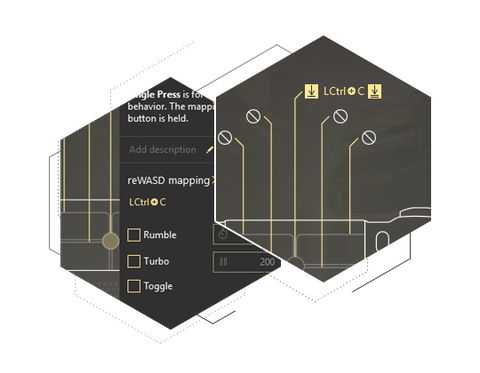
Map key or combo to the touchpad click
If you are a lucky owner of DualShock 4 and reWASD, you may have already noticed that our controller mapper allows you to set up to 4 different mappings for the touchpad zones. Since the latest version, you can also map a keyboard key, mouse click and movement or combo to the touchpad click.
Unmap the touchpad click to avoid the native in-game behavior and set it to something you really need. Just a small tip for the beginners: we do not advise you to use zone and click mappings together, because any time you click the touchpad, the zone is also registered. Or maybe that is actually what you need? ;)
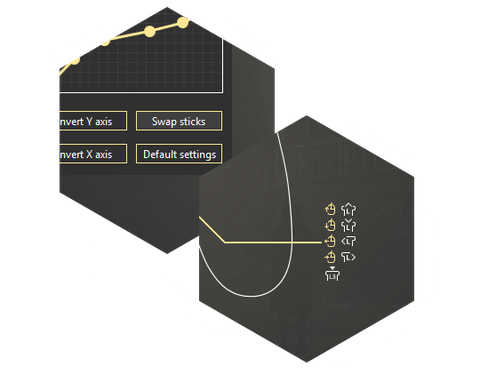
Swap analog sticks for any controller
Some gamers are sure that the left stick stands for the camera while the right one is for movement. Some gamers have the opposite opinion. Our team is sure that it is up to you to decide, so if the game forces you to follow its side, you should be able to change it in just one click.
With reWASD 3.2, it’s truly easy to swap analog sticks. Just go to Advanced settings of any stick and press Swap stick button. No matter what is assigned to the stick in the game or in reWASD, we will switch it for you.
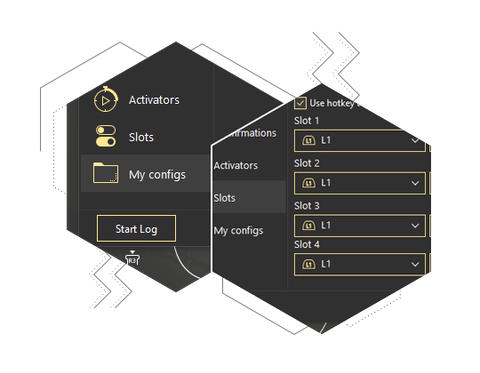
Control everything you do in reWASD
We want reWASD to be not only the most powerful controller mapper but also the handiest tool for you. That is why we extend the list of app settings with each and every release. What do we have today? Now you can choose whether you want to hook controller buttons while adjusting the config or not, whether it is necessary to delete the config from the slot after you leave the associated app or not, and whether you want to switch slots with the default or custom hotkey.
You will see much more settings if you press a small icon in the right-bottom corner of the reWASD window :) Also, you can open the folder where your configs are stored from Preferences if you need to back up them while switching to the new PC.