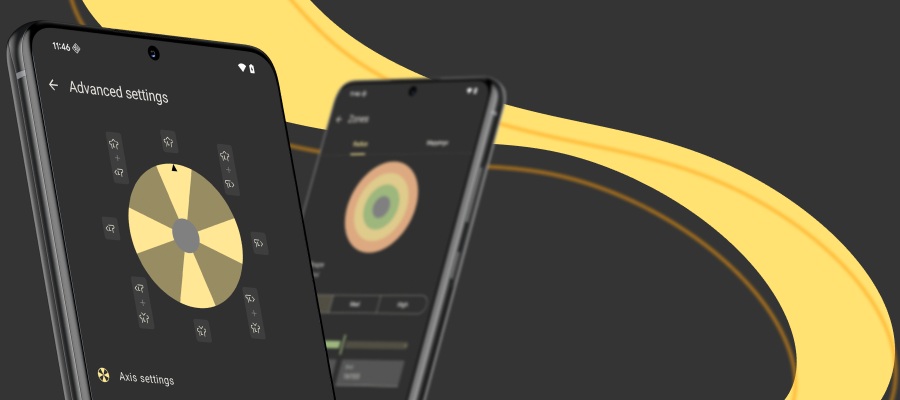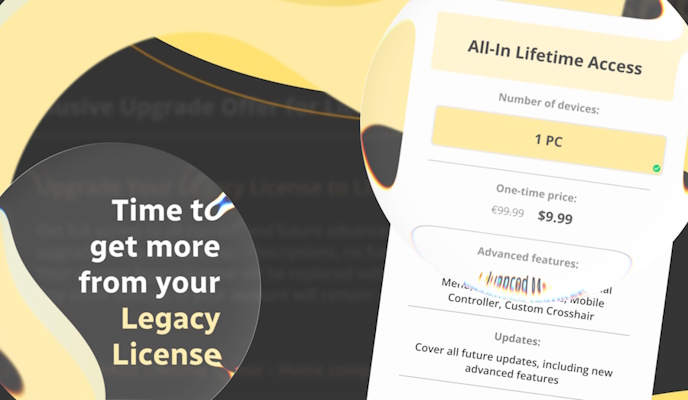reWASD 4.0 is fresh out the oven. I bet our release is going to surprise you, because of hardware macro controller, Nintendo Switch Pro controller support and gamepad buttons shortcuts. We’ve implemented several global changes, one of them is that reWASD is now an Xbox 360 controller emulator, and this post will explain all of them to you!
Xbox 360 controller emulator: what can it do?
Since reWASD 4, this software became even more powerful. reWASD can create a virtual Xbox 360 controller. That’s the key to hardware macro controller, turbo, and toggle of controller buttons. You will see some new buttons in the drop-down list, and those belong to the Virtual Xbox 360:
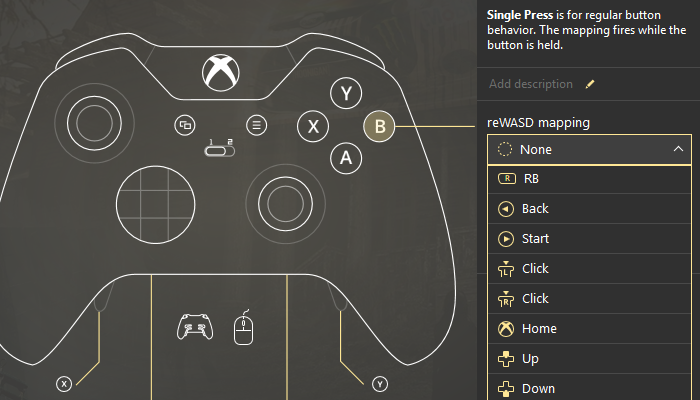
There are some important nuances you need to know. If you choose Xbox 360 controller emulator instead of regular reWASD mapping, reWASD will hide your physical controller and let Virtual Xbox 360 work after you press Apply, or turn remap ON. Once you press remap OFF the Virtual Xbox 360 disappears, and your physical controller is back to business. Also, you’d better unmap the buttons you assign Virtual Xbox 360 mappings to, I’ll explain why.
Let’s say, you need Left Bumper to reproduce after you press X, so you add Left Bumper to X button press. If you don’t unmap the X controller button, the physical X button will reproduce together with virtual Left Bumper, and that will cause unpredictable consequences.
Or another case: imagine you want to make X turbo-ed. To do that, reWASD needs to emulate a virtual Xbox 360. You add X to X controller button, choose turbo and a 200 miliseconds pause. Without unmap, it will work toggle-like, because the X button is pressed physically, and this can’t work as Turbo with a pause between presses. The mapping from Xbox 360 controller emulator will work together with it, but I doubt that this is a result you’re trying to achieve.
If you turn on Turbo without unmap, the native controller behavior won’t let the button reproduce properly. That’s why your macro controller will perform smoothly when the native controller behavior is off, and only the virtual controller works.
Long story short:
- If you need an Xbox 360 controller emulator download it from the official site and complete the installation:
- Open reWASD, create a new profile, the config is created automatically.
- To create a macro controller, choose a button, open Key Combo editor and compose a macro. You can add keyboard, mouse or controller buttons to it.
- To make a controller button Toggle or Turbo, choose the controller button, then check the relevant option. Don’t forget to unmap the button.
- If you’ve added controller buttons to your key combo or add Turbo/Toggle, you will need to accept the Xbox 360 controller emulator to hide your physical device from the PC, and use the Virtual Xbox 360 instead. This is a guarantee that your mappings will perform properly.
- Press Apply, and enjoy your macro controller!
Nintendo Switch Pro support
An interlude between all the complicated stuff in this post. reWASD now officially supports Nintendo Switch Pro. Yahoo!
Gamepad buttons shortcuts
Here’s how you can see all the buttons that participate in shortcuts, they are marked with the specific icon: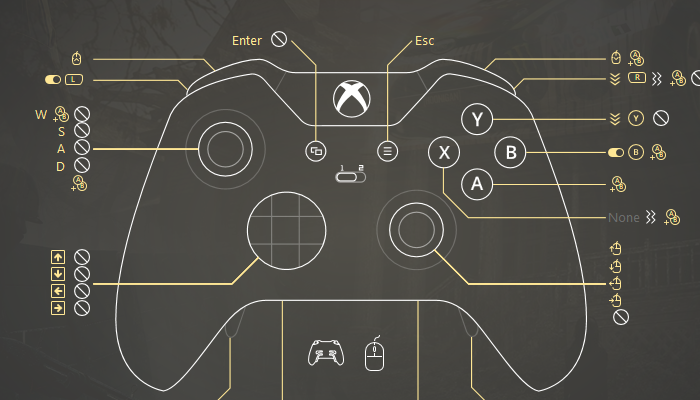
A completely new element in reWASD. It is the shortcut of 2, 3 or 4 controller buttons. If you press all of them simultaneously, a mapping reproduces. Sounds easy-peasy, right? That’s how it is. Let’s see how you can add shortcuts and use them.
First of all, check out the Shortcut icon. I dare you to click on it:
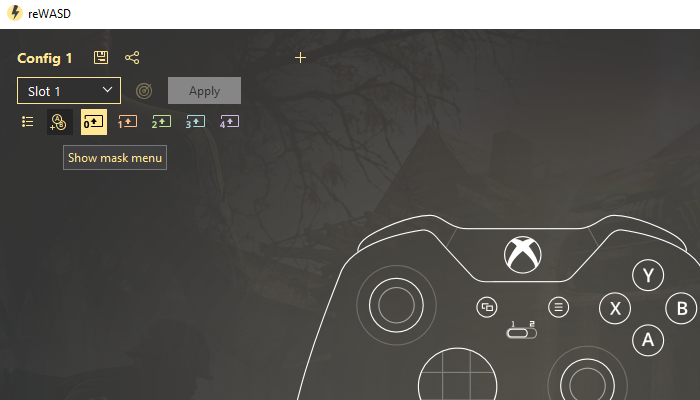
The following window opens. Here you can create new shortcuts and edit the ones you’ve already created. The first part you need to configure is the shortcut, it can consist of 2, 3 or 4 elements, and remember that each shortcut must be unique. Choose what will activate the mapping:
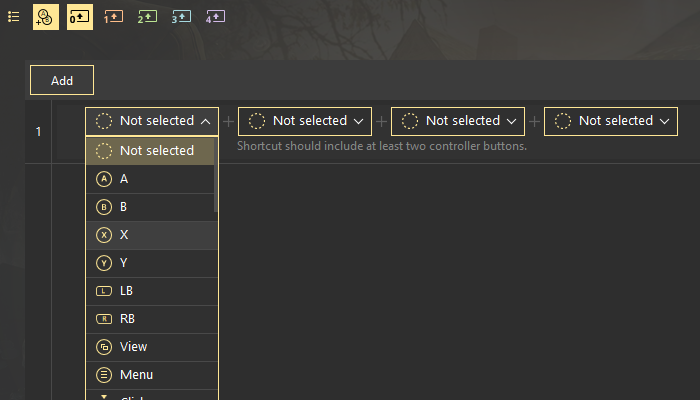
Note: The only exception for shortcut is RB + LB + Menu (Options on DS4) + View (Share on DS4) because this combo stops all the macros sequences. Also, if you use native shortcuts for slot switching I’d suggest to watch out and not to use the RB + LB + X, Y, A or B. The mapping won’t reproduce, you will simply switch to another slot instead.
You must have seen the next frame before, it’s the standard mappings window. You can set a simple reWASD mapping, add haptic feedback (rumble), use rapid fire features, or add a keycombo to create a macro controller.
Also, if you have lots of shortcuts you can filter them by choosing the button on the top right corner. You will see all the shortcuts that include the chosen controller button:
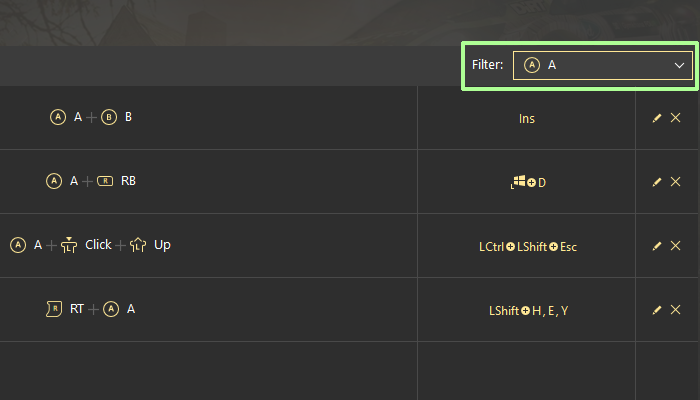
You might have seen that the list of controls in Shortcuts window also has Sticks and Trigger zones (high, medium and low). They also can be a part of the shortcut, so you can make the finest shortcut :)
And, a new element appears in Preferences. You can tune the Shortcut press time, same as Long, Double and Triple press time activators.
Basically, Shortcut press time starts counting down when the first button that participates in the shortcut is pressed. Then, reWASD waits till you press the other shortcut participants, and if you do — the shortcut reproduces. If you don’t — the regular mapping will work, if you assign one to the controller button.
Note, that if you have Long press activators in your config, and the same controller button takes part in a shortcut — your Long press activator will work only after the Shortcut press time passes. So, the less the Shortcut press time value is, the better :)
Hope these tips were useful, and you won’t have any troubles using our Xbox 360 controller emulator. If you have any questions or suggestions, reach out to us wherever you feel comfortable: Discord text chat, on Facebook, or on reWASD Forum. Make sure to follow us on Pinterest, Reddit, and YouTube to keep your hand on the pulse.