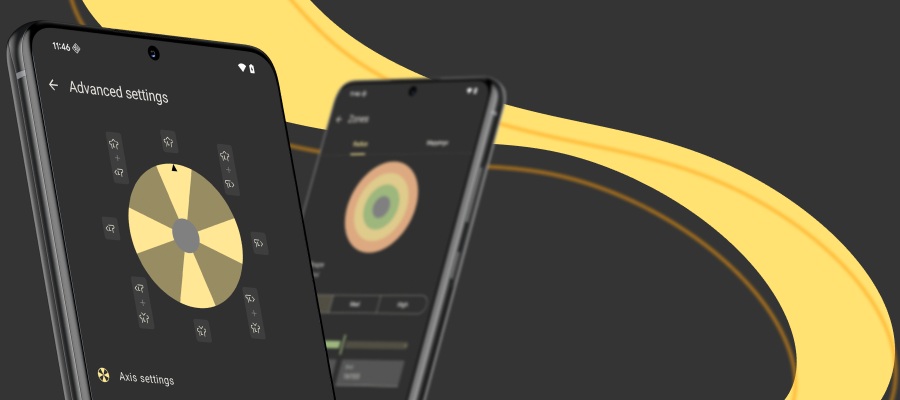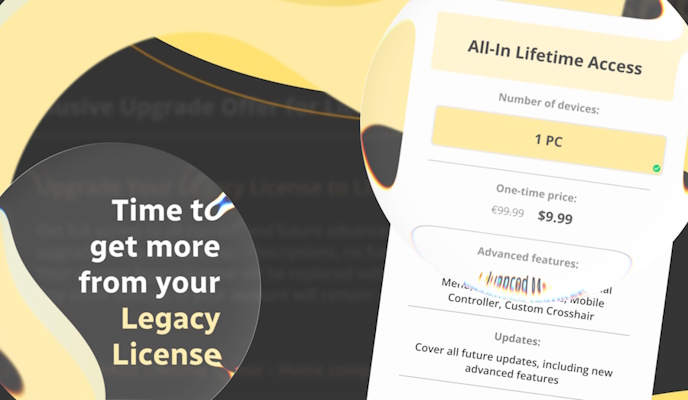Welcome to our update blog post about reWASD 5.3. Make yourself comfortable, grab some popcorn, because this was quite a huge release with lots of awesome features! We strongly recommend to follow the links to our manual, and learning more about complicated stuff like Gyro modes.
There are some truthfully big updates, like adding Gyro support (the ability to remap gyro on DualShock 4, Nintendo Switch Pro and Nintendo Joy-Cons), supporting Google Stadia controller, the ability to assign commands as mappings, and Device Detection mode. But first, we’ll name some other less crucial but still very important novelties:
- A fabulous new Tray Icon!
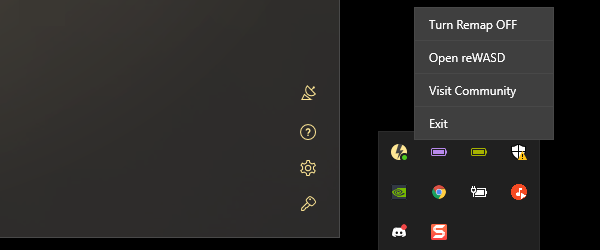
- Choose the way your devices look: switch between the transparent and semi-transparent view in Preferences — General
- Adjust the press time for Slot switching in Preferences — Press time
- Define when to turn off your wireless gamepad in Preferences — General: set the inactive time after which the gamepad turns off, to save the battery on a wireless controller
- Add analog trigger mappings to sticks, and analog stick mappings to triggers: we admire stick deflection, that’s why :)
Remap the gyro!
Starting with reWASD 5.3, you can use our software to remap Gyro to mouse, WASD, Left Stick, Right Stick, or any other mappings you prefer. So while in-game, you will be able to use gyro to walk, ride or move the camera.

We have added two modes where you can use the gyroscope: Tilt and Gyro. Gyro mode makes the mappings work while you move the controller, and Tilt mode requires moving the gamepad like a stick. This part is quite complicated, so feel free to check out the reWASD manual about using gyro!
Google Stadia support
Now you can remap the Stadia controller, and use all the awesome reWASD features on it.
Assign commands to your mappings
reWASD 5.3 brings some cool commands that you can assign to a controller, keyboard, or mouse buttons. Now you can turn off DualShock 4, enable anti-boss mode, log out the Windows user, turn off Xbox controller, and many more. You can check out the list of available commands in our manual.
Also, it’s important to know that the folder where you can save your screenshots is adjustable in Preferences — My Data.
We will surely expand the list of available commands in the future, and we will be glad to hear your suggestions here in the comments below, or in any other way (Discord suggestions channel, Suggestions topic in reWASD Forum).
Note: to customize the mappings and choose to see the commands / controller buttons / mouse mappings / keyboard keys, unclick these icons near the reWASD mapping list:
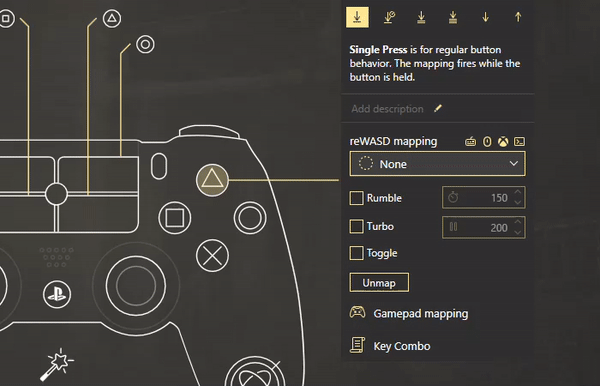
Device detection mode
This novelty will make your life easier. If your devices are not initialized properly, or if you doubt that you’ve grouped the right mouse with keyboard — feel free to click the radar icon in the lower right corner of reWASD. Once you do that, Detection mode warns you that it will turn on:
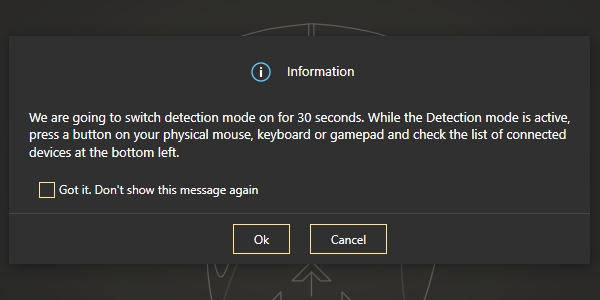
Start pressing the buttons on your physical devices, and the corresponding devices will highlight in the lower-left corner:
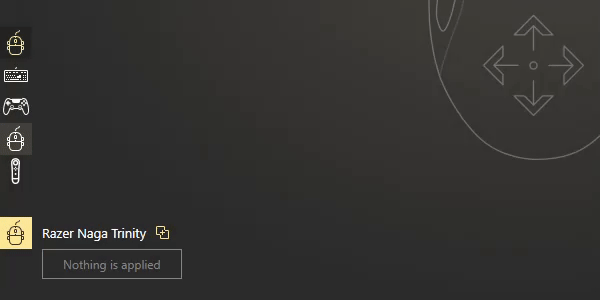
Now it’s easier to detect how your hardware is reported to reWASD, and add the appropriate devices to the groups. To learn more info please head to our help manual about Detection mode.
We really hope that this release brought some joy for you. If you have any questions, don’t hesitate to ask us below this post in the comment section. Reach out to us wherever you feel comfortable: Discord text chat, on Facebook, or on reWASD Forum. Make sure to follow us on Pinterest, Reddit, and YouTube to keep your hand on the pulse.